How to Set Up a Router
This article covers how to set up a wireless or non-wireless router and the steps you would take. There is a captivating & informative infographic that leads you through the steps from turning on your router to having your personal devices connected to the internet.
TECHNOLOGY

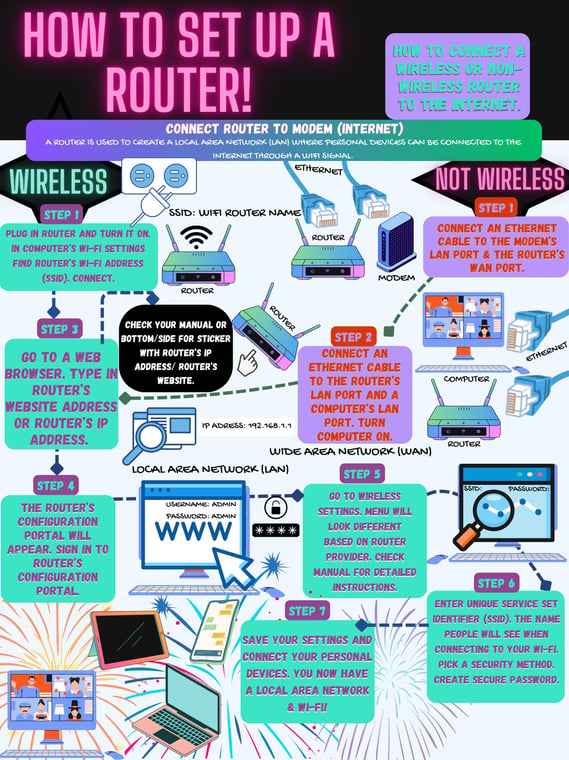
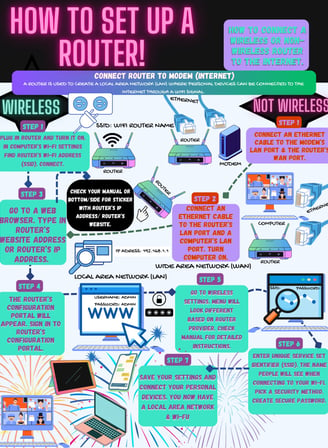
Setting up a Router can be a confusing process. There are many steps you have to remember. A router helps connect people to the internet which is a great resource. The internet allows you access to tons of different information that could be valuable in career and life. The steps for setting up a router can be considered useful knowledge for anyone interested in setting up their own personal network or who works in IT. This article will describe the steps to set up most general routers.
Step 1: If your connection is wired, connect an ethernet cable to the modem's Local Area Network (LAN) port and the other side of the cable to the router's Wide Area Network (WAN) port. If your connection is wireless, plug in router and turn it on. In your device open up Wi-Fi settings and wait for the router's Wi-Fi to appear. The Wi-Fi address should have the same name as the router. Connect to the Wi-Fi address. The internet will probably not work well but that is okay because you going to one specific website.
Step 2: Find the router's IP address or website address in the manual that came with the device. The IP address or router configuration portal website might be on a white sticker on the back, side, or bottom of the router itself. Locate the address and open a web browser. Put in the website or IP address and click enter. It the website does not appear and their is an issue with the connection go through troubleshooting steps. If you use a VPN turn it off. Make sure your connections are good if wired. Make sure your device is connected to the right Wi-Fi address if wireless configuration.
Step 3: Once the router configuration website is up, sign in with username and password. The most common username and password for these types of devices is username: admin password: admin.
Step 4: Go to Wi-Fi settings on the website. This website will help you set up your router and change configurations in the future. The menu will look different based on your router's brand. For more specific instructions reference the user manual that came with the device.
Step 5: Once in Wi-Fi settings update the Service Set Identifier (SSID) to a unique one of your choosing. The SSID is what users will see when they attempt to connect to your Wi-Fi signal created by your router. Save your settings and connect your personal devices. Once connected your router will create a Local Area Network and a Wi-Fi signal. The modem is connected to the Internet Service Provider who provides the internet signal. The router is connected to the modem and creates the Wi-Fi signal for you to connect personal devices (Cellphones, Tablets, Laptops, Computers, etc.) Your devices connected to the Wi-Fi signal of the router or wired with an ethernet cable is a Local Area Network (LAN) and Personal Area Network (PAN).

