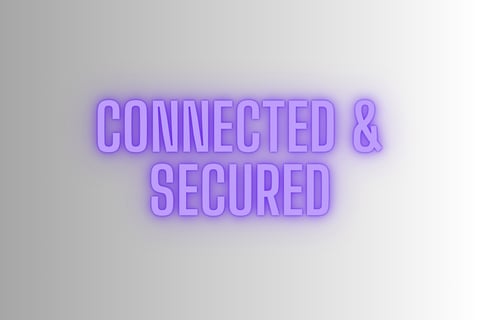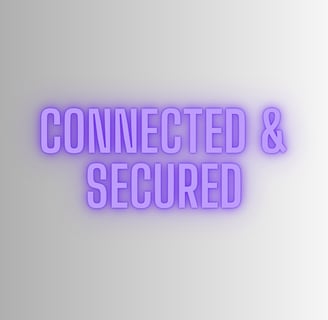Set Up a VPN on a Device
This article goes through the steps of setting up a VPN on any device. VPN service helps keep your devices and data secure over the internet. It is a useful tool that can help you be safe in this internet heavy era where there are more risks to your personal information than ever.
TECHNOLOGY

A Virtual Private Network (VPN) is a great way to have privacy on the internet. When you use a VPN it creates a secure, encrypted connection to the internet. This connection gives you privacy while your online. It stops third parties from accessing your digital information. A VPN can hide your IP address by redirecting your signal through a remote server run by a VPN host. Once connected the VPN IP address assigned to you is where your traffic appears to originate from so Internet Service Providers (ISPs) and other third parties cannot access what you do online.

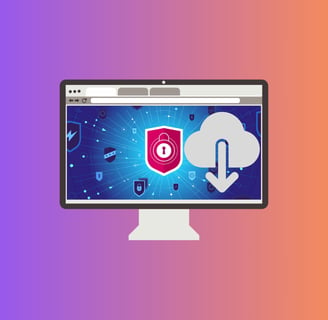
Step 1:
Choose the service provider you would like to use for your VPN. You can find the software on their website to download.
Download your chosen VPN software or app on to your device. VPN apps are available in the apple store and play store.
You can put a VPN on most devices including streaming, computer, tablet, phone, etc.

Step 2:
Go to downloads.
Open the VPN Software or app. For computers the software will end in exe.
Allow it to make changes on your computer.
Let the installer run and load software.



Step 3:
Sign in to account or create a new VPN account.
Choose a secure password.
Once you put in your details and pick the subscription level go to the homepage of your VPN software.
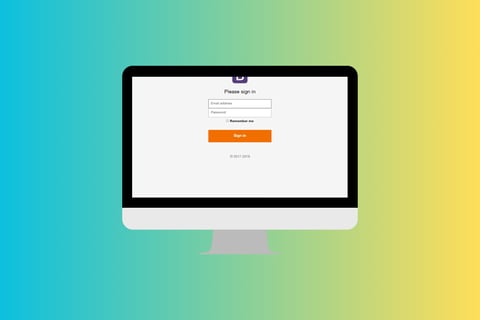
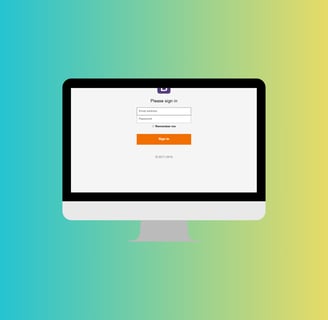

Step 4:
Click on the map or countries list.
Pick the country you want your internet traffic to appear to be coming from. There should be multiple countries to pick from.
You can choose the fast connection for quick set up.
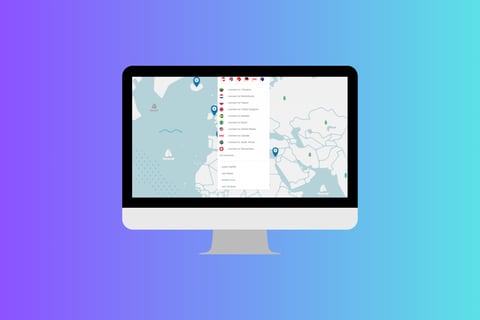
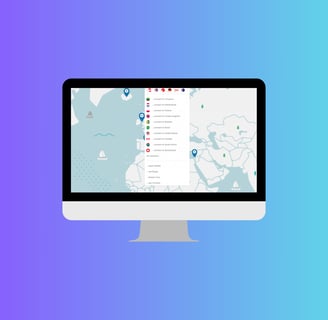

Step 5:
Pick a server under your chosen country.
There will be a list of servers to choose from.
There are some VPN services that are free. Some free ones may not be as good at hiding your information online.
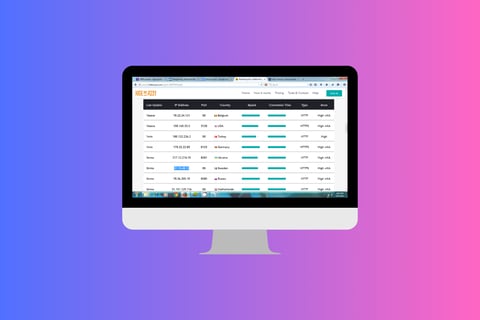
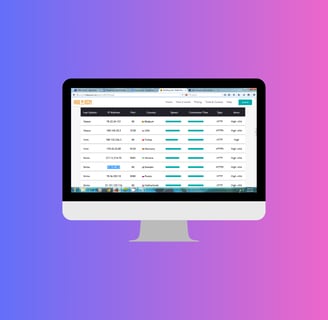

Step 6:
Connect to the server and receive your assigned IP address.
You are now secure over the internet.
You can choose to use the Kill Switch which stops traffic when your VPN is disconnected. Traffic won't flow until a VPN connection is reestablished.
The VPN service might also offer Split Tunneling which allows traffic from specific sources to be connected without going through the VPN.
Net Shield can protect you from ads, trackers, and malware.